Hello, I was trying to Enable SSL in localhost, means want to turn http into https in localhost , while debuggind code in Visual Stduio 2017, how can I enable this in Visual Studio 2017 community edition?
 Answered by:- vikas_jk
Answered by:- vikas_jk
To enable SSL in localhost for Visual Studio 2017 & ASP.NET MVC project, follow these steps
Here is the image for reference.
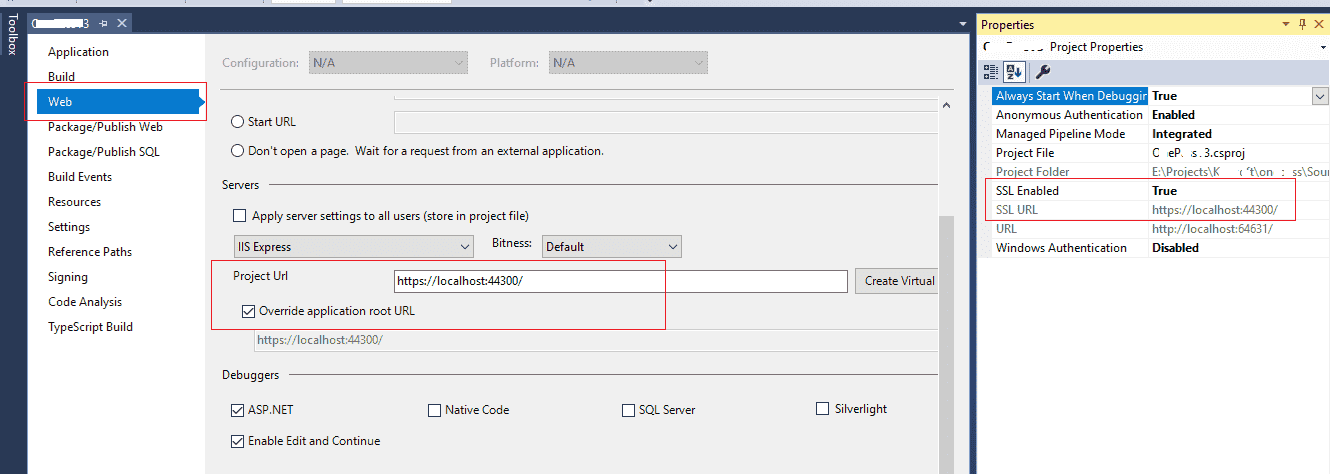
For ASP.NET CORE 2.0
Hope it helps.
 Answered by:- vikas_jk
Answered by:- vikas_jk
If the above solution didn't worked try this for Visual Studio SSL
Thanks.
Subscribe to our weekly Newsletter & Keep getting latest article/questions in your inbox weekly