If you are working with web.config file in any web application you may want to access it using C# code somewhere in your application, so in this article I have provided sample code to read key value from web config or app.config file using C# and how to write values in web config file programmtically.
I suppose you are already using Visual Studio with a web-application with web.Config file in it.
So navigate to web.config file of your project and we will be adding few key-values inside <configuration> -> <appsettings> -> key-value , so I have added 2 key-value pairs for demo purpose
<configuration>
<appSettings>
<add key="webpages:Version" value="3.0.0.0"/>
<add key="webpages:Enabled" value="false"/>
<add key="ClientValidationEnabled" value="true"/>
<add key="UnobtrusiveJavaScriptEnabled" value="true"/>
<!--Added these keys in web config -->
<add key="Key1" value="Value1" />
<add key="Key2" value="Value2" />
</appSettings>
<!--Some more code -->
</configuration>Read Key value from WebConfig using C#
To read values of "key1" and "key2" using C#, we have the following code
var val1 = ConfigurationManager.AppSettings["Key1"];
var val2 = ConfigurationManager.AppSettings["Key2"];
ViewBag.KeyValue1 = "Key1 =" + val1;
ViewBag.KeyValue2 = "Key2 =" + val2;
and using namespace "System.Configuration" ( you can add reference to "System.Configuration" by right-clicking on Reference inside your project and inisde "Assemblies" search for "System.Configuration")
So, complete C# MVC Contorller code
using System.Configuration;
using System.Web.Mvc;
namespace WebConfigReadWrite.Controllers
{
public class HomeController : Controller
{
public ActionResult Index()
{
var val1 = ConfigurationManager.AppSettings["Key1"];
var val2 = ConfigurationManager.AppSettings["Key2"];
ViewBag.KeyValue1 = "Key1 =" + val1;
ViewBag.KeyValue2 = "Key2 =" + val2;
return View();
}
}
}You can also use it in your View, as we have saved values in ViewBag, so inside your "Views"->"Home"->"Index.cshtml", you can have code like below
@{
ViewBag.Title = "Home Page";
}
<br />
<div class="row">
<div class="col-md-4">
@ViewBag.KeyValue1 <br />
@ViewBag.KeyValue2 <br />
</div>
</div>Once you build and run it in browser, you will output like below
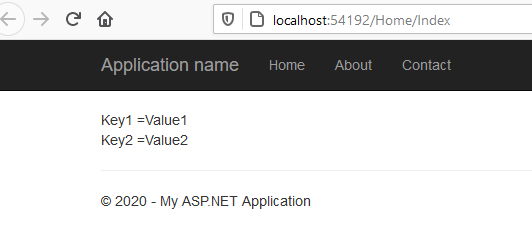
Read Connection string from web-config using C#
Now, one of the most frequently asked or used code in C# is reading connection string from WebConfig file to use it in C# code, for saving data in database or reading data from database.
So, suppose your connection string webconfig file looks like this
<connectionStrings>
<add name="ConnecttionStringName" connectionString="Data Source=DESKTOP-12345U\MSSQLSERVER2016;Initial Catalog=Testing;Integrated Security=True" providerName="System.Data.SqlClient"/>
</connectionStrings>Suggested: SQL server connection string examples in C# & XML
To use read connection string, we can use the below code C#
string constring = ConfigurationManager.ConnectionStrings["ABCD"].ConnectionString;
using (SqlConnection con = new SqlConnection(constring))
{
//do database operations like read table data or save data.
}Writing to WebConfig using C#
This is something programmers don't do usually using C# code, but sometimes, we may still need to update key-value in connection string while executing C# code.
So, to update anything in web config, first we will fetch the web config file using it's location path in C#
Configuration configuration = WebConfigurationManager.OpenWebConfiguration("~");You will have to use namespace "System.Web.Configuration"
Now, suppose you want to add new key in <appSettings> section or want to update/delete keys from this section.
First, we will fetch <appSettings> section in our C# code.
AppSettingsSection appSettingsSection = (AppSettingsSection)configuration.GetSection("appSettings");The AppSettingsSection contains a settings property that can be used to access the collection of key/value pairs that are in the <appSettings> section in web.config, so we will be using it our C# code
KeyValueConfigurationCollection settings = appSettingsSection.Settings;Now to Add or Update key-value inside webConfig we can use the below C# code
//add new key
settings.Add("Key3", "Value3");
//update old key value
settings["Key2"].Value = "Key2 New Update value";
Now, once we are done we can save the settings of webConfig
//save update webconfig file
configuration.Save();Here is the complete code
//get web config file
Configuration configuration = WebConfigurationManager.OpenWebConfiguration("~");
//get appSettings section
AppSettingsSection appSettingsSection = (AppSettingsSection)configuration.GetSection("appSettings");
//get key-value settings
KeyValueConfigurationCollection settings = appSettingsSection.Settings;
//add new key
settings.Add("Key3", "Value3");
//update old key value
settings["Key2"].Value = "Key2 New Update value";
//save update webconfig file
configuration.Save();Let's try to run the code in browser and test it you will see output like below Gif image, take a look at before values of appSettings keys and after code is executed.
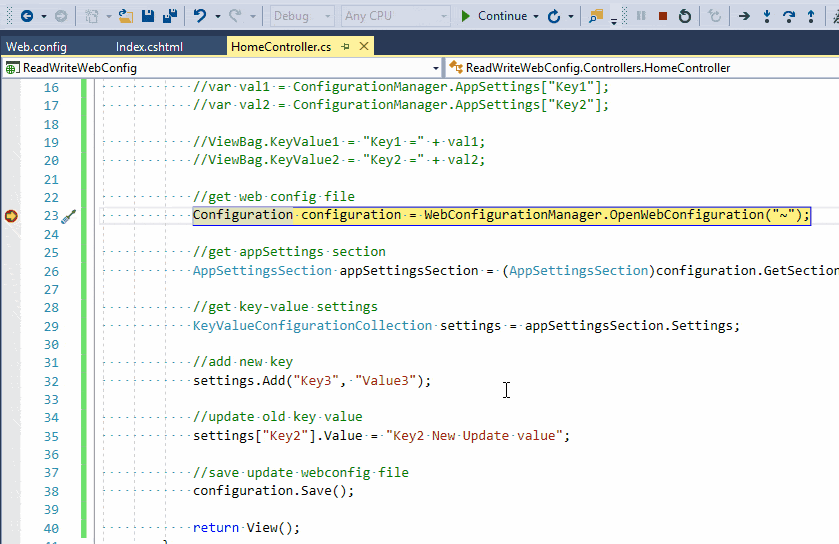
Similarly, to delete any key-value from <appSettings> section, we can use the code below
settings.Remove("Key1");
configuration.Save();Creating Custom Method to get Values from App.Config or Web.Config
You can also create your own custom method in C#, by wraping class over System.Configuration so this would be our extended class with method GetAppSetting
public class BaseConfiguration
{
protected static object GetAppSetting(Type expectedType, string key)
{
string value = ConfigurationManager.AppSettings.Get(key);
try
{
if (expectedType == typeof(int))
return int.Parse(value);
if (expectedType == typeof(string))
return value;
throw new Exception("Type not supported.");
}
catch (Exception ex)
{
throw new Exception(string.Format("Config key:{0} was expected to be of type {1} but was not.",
key, expectedType), ex);
}
}
}Now to use it
public class ConfigurationSettings:BaseConfiguration
{
#region AppSetting
public static string ApplicationName
{
get { return (string)GetAppSetting(typeof(string), "ApplicationName"); }
}
public static string MailBccAddress
{
get { return (string)GetAppSetting(typeof(string), "MailBccAddress"); }
}
public static string DefaultConnection
{
get { return (string)GetAppSetting(typeof(string), "DefaultConnection"); }
}
#endregion AppSetting
}That's it, we are done. Hope it was helpful, If you have any questions regarding the above post, feel free to use the below comments section.
