One of the very important and useful features of SQL Server Management Studio (SSMS) is that, we can easily edit 200 rows data in SQL Server table, by using a single click, but what if you want to edit more rows, so in this article, I have mentioned how we can increase limit to edit more than 200 rows in sql server using SSMS, step by step.
Step 1: Open SQL Server Management studio (SSMS) and then click on "Tools" -> "Options"
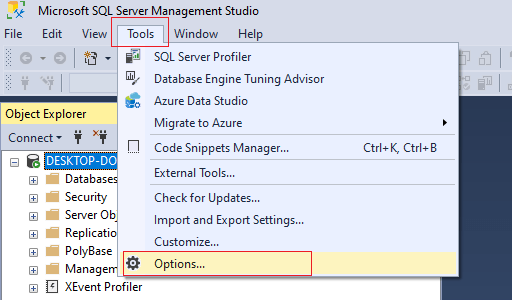
Step 2: In the "Options" Pop-up Window, from the left panel select "SQL Server Object Explorer" and then inside "Table and View Options" -> Change value of "Value for Edit Top <n> Rows Command", below in image it is 200, we can change it to let's take 1000 (You can change it to any number) and click "Ok"
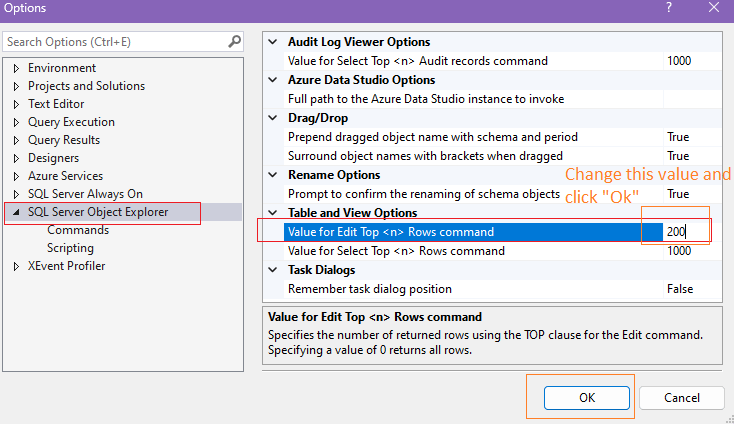
Step 3: Once you will apply changes, then open any database table and right-click on it, you will see "Edit top 1000 rows" instead of "Edit top 200 rows"
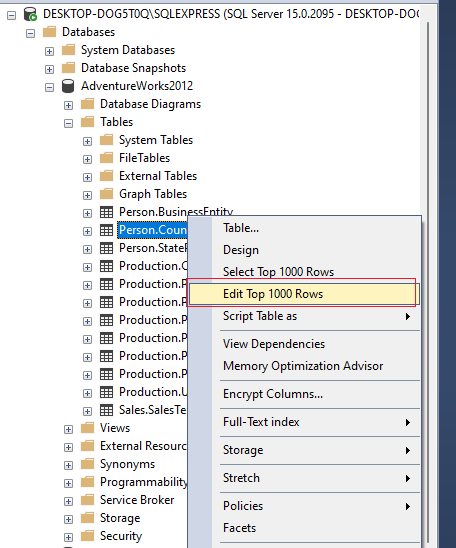
That's it, now you can easily edit the top 100 rows in the SSMS database table.
You may also like to read:
Window functions in sql server
Import csv into SQL server (with query OR without query using SSMS)
Unique identifier in SQL Server
Understanding SQL server switch case (With Example)
Aggregate Functions in SQL Server (SUM, AVG, COUNT, MIN, MAX)
Import CSV file to MySQL (Query or using Workbench)
