When I am trying to login into my local database server using SQL server management studio, I am getting an error, as shown below
A connection was successfully established with the server, but then an error occurred during the login process.
(provider: Shared Memory Provider, error: 0 - No process is on the other end of the pipe.) 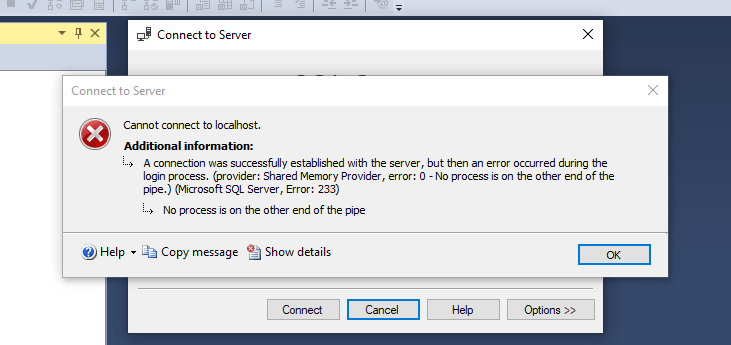
How can I resolve this error? Thanks
 Answered by:- pika
Answered by:- pika
Looks like your SQL Server services might not be running, so you need to manually start SQL Server services.
If you are on Windows 10, you can open Configuration manager by
Control Panel -> Administrative tools -> Open Computer Management ->Services and Application -> SQl server configuration manager, below is the screenshot
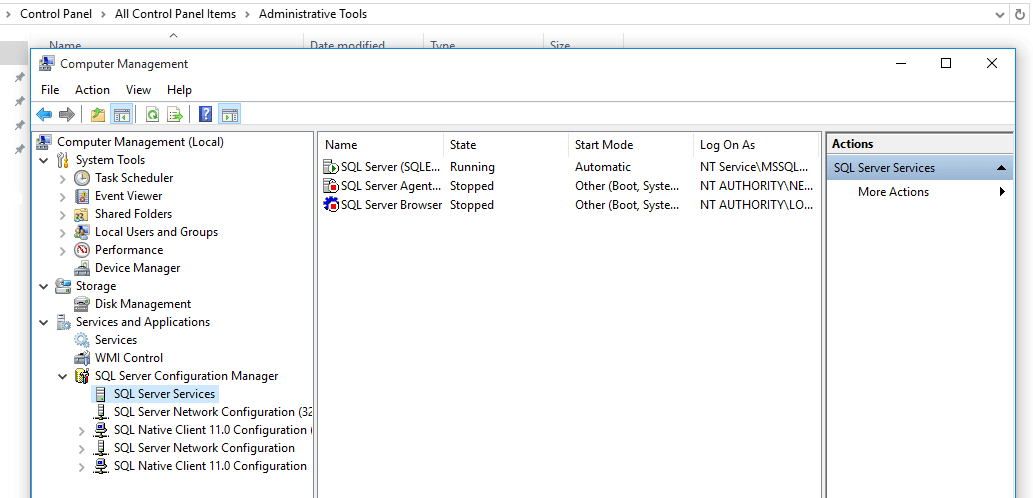
Simply start "SQL Server" services, if it is stopped and then re-try.
OR
If the above solution doesn't work, try below steps:
You may also like to check:
How to open sql server configuration manager in windows 10?
Cannot connect to WMI Provider SQL server configuration manager error
 Answered by:- vikas_jk
Answered by:- vikas_jk
This Error occurs when SQL service was Stops working somehow on server but it can also occur due error in SQL Server Connection string in Code.
So you can add Trusted_Connection=True to the connection string.
OR
Server=TheServerAddress; Database=TheDataBase; User Id=TheUsername; Password=ThePassword; TrustServerCertificate=TrueOR
In SSMS, Select "Connection Properties" tab when connecting to database, then
File -> Connect Object Explorer -> Options (bottom right) -> Connection properties tab -> Check "Trust Server Certificate" to make it true.
Subscribe to our weekly Newsletter & Keep getting latest article/questions in your inbox weekly