In previous article, I mentioned Format Code in Visual Studio (With Indentation) but in this article, I have mentioned how to change visual studio theme or change theme to default theme or how to install a new theme using Visual Studio.
Table of Contents
Change Visual Studio Theme
So, as the current latest version of Visual Studio is 2022, I believe everyone will be using Visual Studio 2015 or above, so if you want to change the theme of Visual Studio 2015 or above, you will be need to follow below steps.
Step 1: Open Visual Studio or open your Current project in Visual Studio
Step 2: Inside Visual Studio, select navigate to Tools -> Options -> General -> ColorTheme and then select new theme from the dropdown, as shown in the below gif image demo.
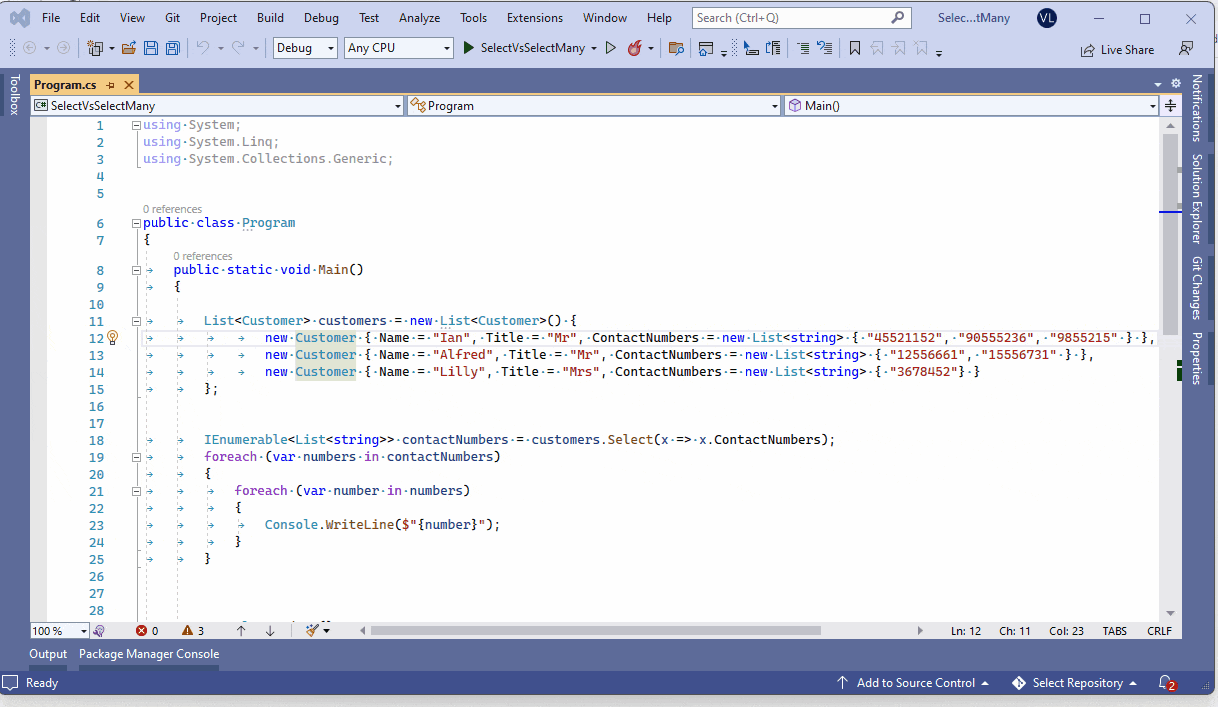
In the above GIF, I have changed Blue theme to Dark Visual Studio theme, but you can change it as per your needs.
Once you select theme from Dropdown, click "Ok" to apply the new theme effect.
Install theme in Visual Studio
You can easilt install a Visual Studio theme, by navigating to the Extensions option in the menu bar and select Manage Extensions.

The next step is to select Visual Studio Marketplace under "Online" on the left panel on Extensions.
Once done, search for the theme you want, for example, search for "Midnight Spruce Pine" and select it in the search results, and once you find it click on "Download".
Once you have downloaded the theme, you will have to install it by closing Visual Studio (Theme installer will automatically launch once you will close Visual Studio)
Once the theme is installed, you can open Visual Studio again, then again navigate to Tools -> Options -> General -> ColorTheme and select the newly installed theme from dropdown.
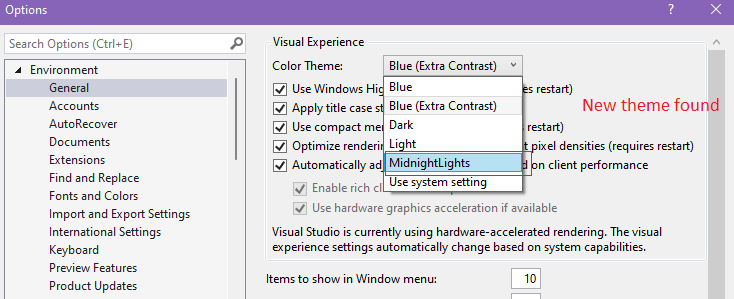
Top Visual Studio Themes
Now, as you have seen how to change or install the theme in Visual Studio, here are some of the top Visual Studio Themes which you can download and install.
1. Atom One Dark Theme
Atom One Dark Theme is VS Code theme that takes from Atom's original One Dark theme.
It is a popular theme and has over 12.1k downloads and works with Visual Studio 2019 or later.
2. One Dark Pro
One Dark Pro theme for Visual Studio generated using Alexander Teinum's Dainty for Visual Studio, saved with Visual Studio Color Theme Designer and tweaked to closer match Binaryify's One Dark Pro theme for Visual Studio Code.
3. Darcula Theme
Darcula theme extension for Visual Studio 2022 is based on the "Darcula Theme" from rokoroku and inspired by the original "Darcula" from JetBrains.
It works with Visual Studio 2022 only.
4. Winter is Coming
Winter is coming is a dark theme based on the popular Winter is Coming theme for VS Code. This theme was created in cooperation with the original author of the theme, John Papa.
5. Color Themes for Visual Studio
Color Themes for Visual Studio extension installs additional color themes for Visual Studio.
Similar to the Color Theme Editor, but without the editor - just the themes.
Includes all the themes available in the Color Theme Editor, plus additional themes contributed by the community.
It is supported in VS 2017, 2019.
You may also like to read:
Useful Visual Studio Extensions (Plugins), every developer should use.
5+ Best Visual Studio Alternatives
Useful Visual Studio Shortcuts (comment, remove comment, Collapse code etc )
Solving error "the breakpoint will not currently be hit" in Visual studio ( Multiple ways)
